- Navigate to the left sidebar menu.
- Click on “Profile”.
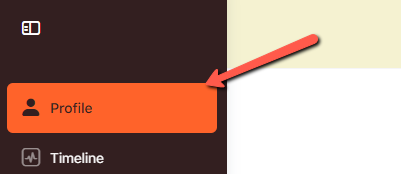
3. Click “Edit” to edit your profile details.
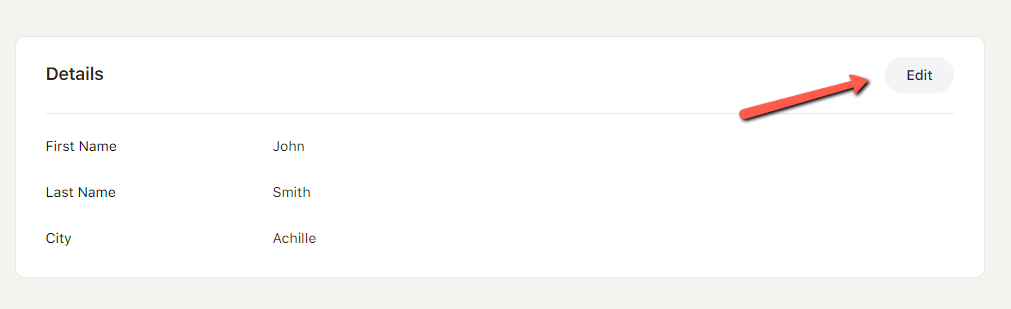
4. There are three tabs with information you can update.
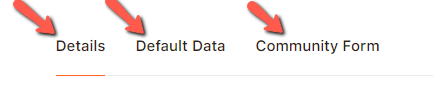
5. Once all the information is updated, click on “Save Changes”.
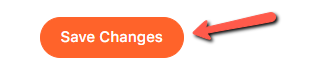
6. You can also upload a profile picture by clicking the circle with the avatar icon.
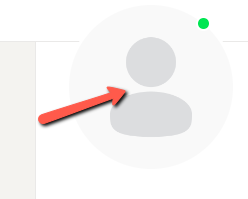
7. This will take you to the change profile photo page. Here you can select a file to upload or take a photo to upload.
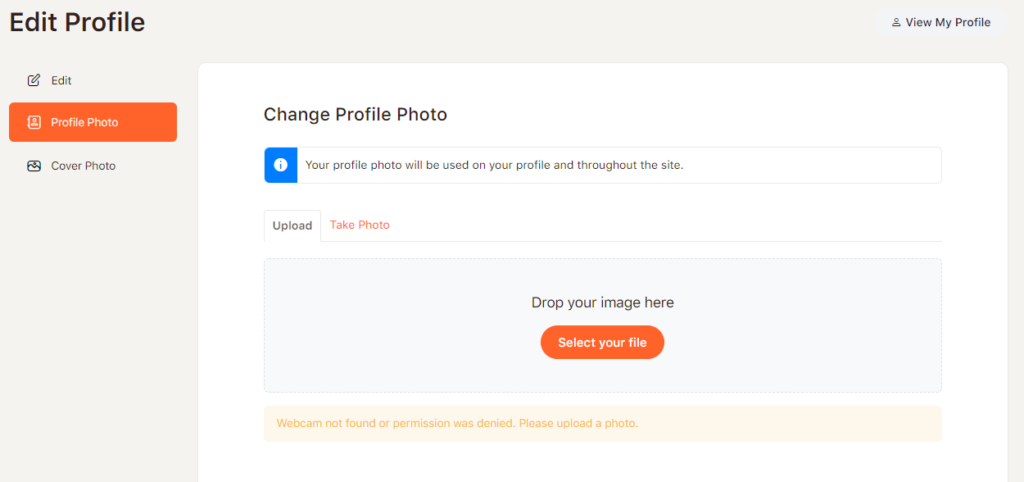
8. After uploading a photo, you can choose to crop the picture to display it as you like. Once you have the photo cropped how you want, click the “Crop Photo” button to finalize this edit.
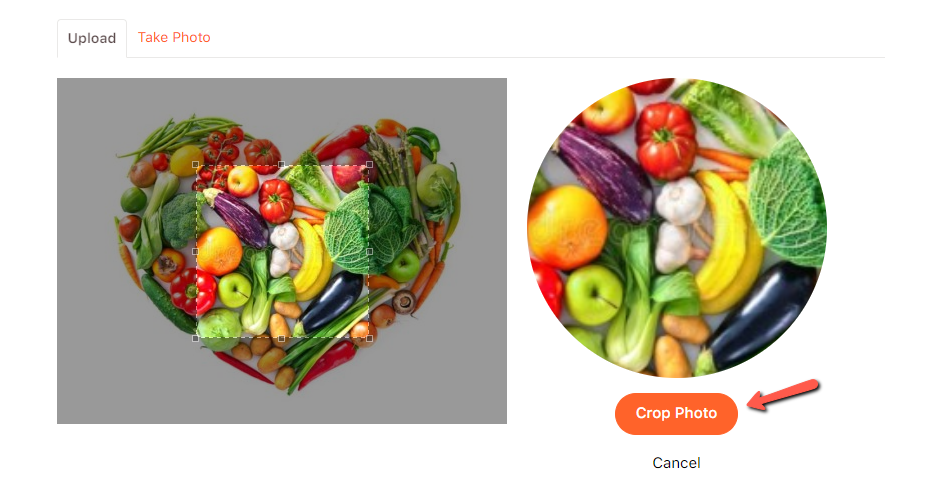
You should now see a popup message “Your new profile photo was uploaded successfully.”
This means your photo is uploaded as your profile picture!





